A button namely 'Photo to PDF' is available on the main menu of Tweak Microsoft Print to PDF software.
After you click the button, you would be guided by a photo to PDF conversion wizard to convert selected or all photos in a folder to PDF.
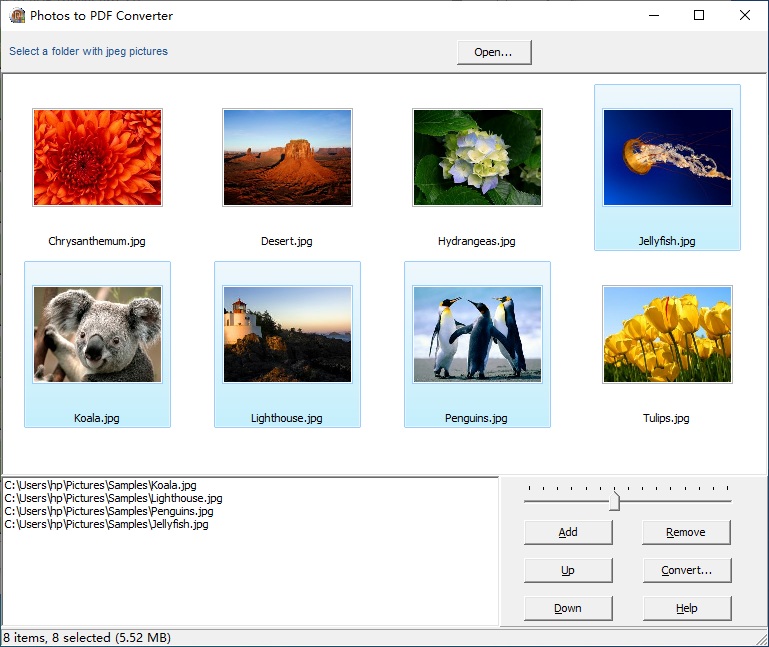
Hold down Control key on your keyboard, drag and drop photos from the top panel to the down panel. In the above example, four photos are dragged and dropped as the candidates for conversion to PDF.
Click 'Convert...' button, and select Microsoft Print to PDF as the default printer, choose paper size and resolution, and eventually select the photo layout. In the following example, the layout is 4 photos in a 2x2 matrix per page.
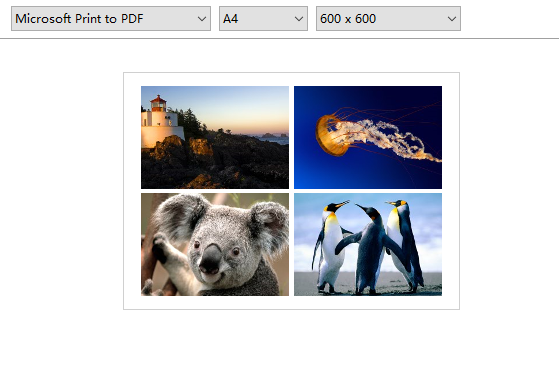
Click 'Print' button to continue, and you would be prompted by Save-As-PDF file dialog or you would get the output PDF file in the target folder of your choice, depending on which option you have chosen in Automatic Save.